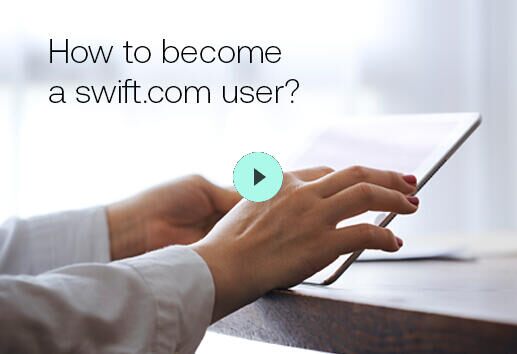Steps to apply and join our community as a Swift user
1. Create your swift.com user account
I have a swift.com user account
Proceed directly to step 2.
I don't have a swift.com user account
Create your account using the user registration form.
Watch the video or read the user guide for further instructions.

2. Register your organisation
You now need to register your organisation in the onboarding application click "New Onboarding Request" and complete the "Organisation Registration form".
A sales representative in your region will contact you to define and evaluate your Swift membership user category, as well as your Messaging and Connectivity needs.
3. Start the formal application
Following your discussion with a sales representative, you will receive a formal proposal to join Swift, covering the Swift Member(user)ship category, Messaging and Connectivity options. As soon as you accept the Swift proposal, Swift will validate your organisation’s registration and quotation information.
Following validation, you will receive an email from joining.generic@swift.com with a link (access to the Onboarding tool) to initiate the formal onboarding process to become a Swift user.

4. Provide data and legal documents and familiarise yourself with the Customer Security Programme (CSP)
As an applicant Swift user, you need to comply with one of the defined Swift user categories as stated in the Swift Corporate Rules.
Subject to the Swift user category in which you apply, you need to provide supporting documentation and information details related to your organisation.
List of documents - Detailed guidance and requirements
Swift reserves the right to request additional documents in the scope of its Know Your Customer- usership, validation process. Failure to provide the documents in a timely manner or insufficient evidence of its compliance with the eligibility criteria and conditions for admission may be a cause for rejection of an application file or a ground for Swift not to commence the admission process or validate the application.
You will be guided through the different steps in the Onboarding tool to provide information for the following sections: Legal, Configuration, Financial.
On your side, the person who initiated the application will be the point of contact throughout the onboarding process. However, different tasks of the application process may be delegated to a colleague, completed in parallel and submitted independently.
You will also familiarise yourself with the Customer Security Programme (CSP) and the Security controls that apply to your connectivity, to understand what is required to complete a Security Attestation and to perform an Independent Assessment regarding your compliance towards the security controls.
Prepare for a review of your infrastructure; we strongly recommend that you set up a specialist team to address this task. Note that access to specific documentation will be granted after step 5.
The submission of a security attestation is a prerequisite for your live activation on the Swift network. You will receive more information about this when you reach step 6.
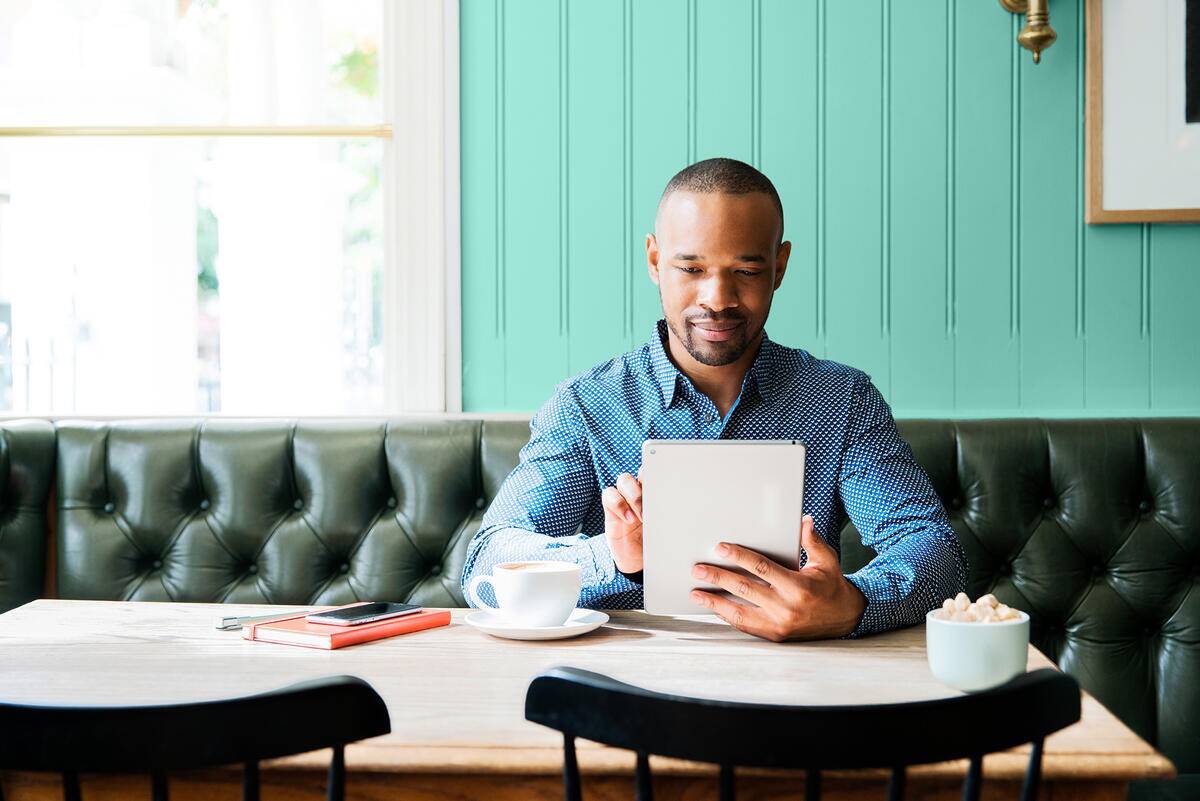
5. Receive legal acceptance and have your BIC created
Once your information and documents have been validated and are in compliance with admission conditions, Swift will confirm in writing
6. Place your orders, proceed to implementation and submit your security attestation (CSP)
Once you have been approved as a Swift User,
Implement and install your chosen connectivity and interface products:For Swift supplied connectivity, a Swift Implementation Consultant will contact you.For shared connectivity, please consult with your connectivity provider/owner on next steps.
In parallel to implementation, as part of the Customer Security Programme (CSP), and applicable to all Swift users, in the KYC-SA application, you will:
Security attestation support page
Your swift.com administrators will receive an email within five working days following legal approval advising the ‘KYC-SA portal’ is open.
Your infrastructure provider will assist you with identifying your Architecture Type.
7. Get your Swift messaging service activated
Once you have installed your chosen connectivity and interface products, you can test your connection.
Activations occur every Saturday, pending: